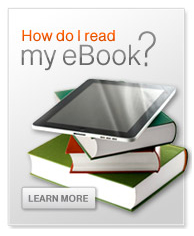General
Click on the "Log in" link on the top right of the home page to get to the login screen. Type your credentials into the "Username" and "Password" fields and click the "Log in" button to access your account.
After logging in, click on "My account". Click on the "Edit" tab. Type your current password into the "Current password" field, then type your new password in the "Password" and "Confirm password" fields and "Save".
Please use our "Contact" form for all technical-related questions. A representative will respond to your question within 24 hours.
A charge will immediately appear on your bank statement under the name "Sheridan".
Please confirm all purchases before you complete them as we are unable to provide refunds for digital content. If you need assistance with your purchase or would like to return printed materials please contact us using our "Contact" form.
In accordance with applicable law, we collect tax in all states. Sales tax is applied to the total amount of the order and is based on the shipment's destination state and local sales tax rates. Applicable sales tax is charged for electronically delivered products where required by local law. These items are considered to be shipped to the address that your order was billed to.
In accordance with applicable law, we collect tax in all states. Sales tax is applied to the total amount of the order and is based on the shipment's destination state and local sales tax rates. Applicable sales tax is charged for electronically delivered products where required by local law. These items are considered to be shipped to the address that your order was billed to.
If your order has been charged tax and you are a tax exempt organization we will refund the tax portion of your purchase if we receive the request and all necessary paperwork within 30 days after an order was placed. To apply for a refund of the tax portion of your order please follow the procedure below:
- Place your order.
-
Forward a copy of the received invoice along with ta copy of your tax exempt certificate to:
- Email: estorecancel.sbi@sheridan.com - Attn: Tax Exempt
- Fax: 734.385.1689 - Attn: Tax Exempt
- Once your tax information is received, a refund will be issued for the taxes if the order meets the requirements for tax exemption.
Online eBooks
Our online reader allows you to access your materials on any internet-enabled device including tablets, smartphones, desktops, and laptops. Offline access is available, but no downloads are required!
- Fast, easy navigation
- Linked table of contents and bookmarking
- In-text and marginal note taking
- Highlighting of text, graphs, and images
- Keyword search within text and notes
- Note and bookmark organizer
- Built-in dictionary
- Offline access to most titles
- Printing options on most titles
- Flashcard creation
- Personalized study guide
- Collaboration and note sharing
The online eBook makes your online reading experience effortless through our various navigation features. You can use them to skim, search, and jump around your eBook.
- Scroll bar
- Sections
- Page numbers
- Search tool
- Bookmarks
Scroll bar
On the bottom of your eBook, a scroll bar has been added to allow navigation through the book by simply dragging the cursor to your designated page.
Sections
When viewing your eBook, you'll see one section of the text at a time. The sections are often broken into chapters, but it depends on the eBook's formatting.
To view an entire section, scroll up and down with a mouse or arrow key.
The online eBook offers a few ways to navigate between sections.
- To move from one section to the next, select the left and right arrow icons found on the bottom left-hand corner. You can also use the shift and left/right keys on your keyboard.
- Select the "Contents" button (found in the upper right-hand corner). Next, select the section or sub-section you'd like to read.
Page numbers
To jump to a page, enter the number in the page search bar in the bottom right-hand corner of the page and select "Go".
Search tool
If you need to find specific text in your eBook, select the search icon in the top right-hand corner. Type in the term or phrase into the search bar that appears. The search results will generate, organized by section.
Select the arrow to view the term or phrase in the eBook's content.
Bookmarks
Creating a bookmark
To add a bookmark to your current location in your eBook, select the bookmark icon in the bottom right-hand corner.
When you do, a blue bookmark appears to the right of the text to mark your location.
Want to delete your bookmark? Select the blue bookmark icon then "Remove Bookmark".
Reviewing your bookmarks
Our online eBook not only lets you create bookmarks but also organizes them for easy access.
To find all of your bookmarks, open the "Contents" menu and select "Bookmarks". Previews of the text from the bookmarked sections are organized by chapter. Skim your bookmarks by scrolling or pressing tab.
Select the trash can icon to remove your bookmark.
To jump to a bookmarked section, select the text in the bookmark preview.
Highlighting text allows you to take an active role as a learner. Here is how to do it in the online eBook:
- If you are on a computer, click and drag your cursor to select the text you wish to highlight. If you are using a phone or tablet, press and hold with your finger, then drag.
- Release the cursor/your finger to pull up a menu box.
- Select one of the four colors (yellow, green, orange, purple) from the menu box.
Once you've selected a color, the text will appear in that color inline in the document area.
You can delete a highlight by clicking on the highlighted text and clicking on the trash can in the annotation modal.
Note-taking
Creating notes in the online eBook is like creating highlights.
- If you are on a computer, click and drag your cursor to select the text you wish to annotate. If you are using a phone or tablet, press and hold with your finger and then drag.
- Release the cursor/your finger to pull up the menu box.
- Click the notepad icon (an image of a piece of paper with a pencil).
- Select a color and type your notes in the text box which appears on the right side of the page.
- Click the blue "Save" button.
Please note: Your notes can also be found throughout the eReader on the right-hand side of the desired annotation
Citation
No more having to remember proper citation formatting. All that work is done automatically for you. Creating a citation is a lot like creating highlights and taking notes.
- If you are on a computer, click and drag your cursor to select the text you wish to annotate. If you are using a phone or tablet, press and hold with your finger and then drag.
- Release the cursor/your finger to pull up the menu box.
- Select "Create a Citation" and choose a format between "APA", "Chicago" and "MLA"
- Select "Copy Citation" or "Copy Bibliographical Entry".
Review your notes and highlights
To review a specific note or highlight:
- Click on the sidebar menu label in the top left corner of your window.
- Select "Notes & Highlights".
- Search for specific notes by keyword in the search bar under "Notes & Highlights". You can also scroll to look through your notes in the order you created them.
Click on a note to jump to the text it references.
Many users find our Text-To-Speech (TTS) quite helpful as another way to ingest reading material.
To access this feature, click the ear button in the bottom right and it will launch your Text-To-Speech controls.
Volume control
Increase or decrease the volume by moving the volume slider up or down. Clicking the icons to the left and right of the slider will decrease or increase the slider value by one.
Audio controls
Use the "Play"/"Pause" buttons to start and stop the Text-To-Speech at any time or jump forward or backward 10 words with the circular arrow keys.
Voice and rate controls
Finally, you have the ability to change both the voice and the rate to truly cater the experience to your specific needs. Choose from 50 different voices and 7 different speeds that range from .5x to 3x.
Read aloud from here
If you'd rather start reading in the middle of the page, you can use the "Read Aloud from Here" feature. Select the text in the book where you would like to start reading and click "Read Aloud from Here". Our Text-to-Speech software will launch the Text-to-Speech controls and handle the rest.
Not all online eBooks allow printing. To check your eBooks print allowance, open the online eBook from your eLibrary by clicking "Read now".
Select the three vertical dots in the upper right hand corner. If you don't see the print icon, the online eBook does not offer print capabilities for the particular title.
How to print
Once you have determined your book's print allowance, you can create a print job to print from your online eBook. Navigate to the upper right-hand portion of your screen and select "Additional Options" (three vertical dots) and select "Print Pages to a PDF" to begin.
Choose the page range for your print job under the drop-down menus and select "Add".
The page range will display in the "Print Queue". You may opt to include any notes or highlights by checking the box shown below.
Select the "Print to PDF" button in the bottom right corner.
Confirm that you would like to print the material by selecting "Print".
Then select the "Print to PDF" button in the bottom right corner.
Confirm that you would like to print the material by selecting "Print".
A pop-up window will display showing the progress.
Once the download is complete, your "Print History" will be displayed.
Select the print icon and you will be directed to the file to print your material.
Not all online eBooks allow offline access. To check your eBooks offline access allowance, open the online eBook from your eLibrary by clicking "Read now".
Select the three vertical dots in the upper right hand corner. If you don't see "Download for Offline", the online eBook does not offer offline access for the particular title.
Activating an offline session
You must have an internet connection while activating offline mode. The content downloads to your browser cache. From there, you can then access your content through the unique link without a network. Clearing your browser cache may disrupt your offline access.
Once you have determined your book's offline allowance, you can create an offline session. Navigate to the upper right-hand portion of your screen and select "Additional Options" (three vertical dots) and select "Download for Offline" to begin.
Select the download icon of the section you would like to take offline. When the download is complete, you will receive a notification on the lower left-hand corner of the screen titled "Success".
To access the offline session, navigate to the "Contents" icon in the upper right-hand corner. Select the section that displays "Available for Offline".
You may end your offline session at any time. Navigate to the offline menu and select "Clear Downloads" for all or select the delete icon to clear a specific section. After that, you can activate a new offline session!
Not all online eBooks allow the ability to copy and paste. To check your eBooks copy/paste allowance, open the online eBook from your eLibrary by clicking "Read now".
Highlight the text you would like to copy. If you do not see "Copy text" in the pop-up box, the online eBook does not offer the ability to copy/paste for the particular title.
Copying & pasting from your eBook
If your eBook has a copy/paste allowance, the process begins the same as highlighting! Click (or tap and hold your finger if you're using a touchscreen device), then drag over the words you'd like to copy.
In the task box that appears, click "Copy Text".
Copying cannot be undone. To notify you, the eReader presents a preview of the text to confirm you'd like to go through with the process. Click copy when you're sure!
When you copy what you need from your eBook, you will see a success box in the bottom left-hand corner letting you know that the portion you copied is located on your clipboard.
Reviewing copied content and learning how to paste
To find what you have copied to your clipboard, you'll want to click on copied content from the "Learning Tools Drawer" in the upper left corner (three horizontal lines).
Once you click on copied content you will see a box with a list of content that has been copied and the remaining allowance percentage.
Click on one of the drop-down menus and you will see what has been copied from your eBook.
To paste, you'll want to click the square in the top right-hand corner of the section that was copied from the book. Clicking that square will then let you (the user) know that the text has been copied.
Go to your document or paper and then you'll be able to paste.
Flashcards are a great way to personalize your studying experience.
Creating flashcards
Making a flashcard follows the same process as highlighting.
To create a flashcard:
- Click and drag your cursor over the text to highlight it.
-
Select "Create a Flashcard" from the pop-up.
- You can add flashcards to a deck by selecting a deck from the dropdown menu within the task box.
- The back side of the card includes your highlighted text.
- Type in a note for the front side and select "Save".
Studying flashcards
Once you've created your flashcards, our eReader lets you organize them in different ways.
To view your flashcards:
- On the sidebar menu select the flashcard icon.
- Select a deck. (Flashcards are organized by eBook sections or by the decks you've created).
- The interface displays the front side of the flashcard. To view the back side text, select the "Flip Flashcard" Icon.
- The options menu, the three dots, allows you to edit and delete your flashcard
You can also check your own understanding of your flashcards. To do so, select the colored icons on the bottom of the backside of the flashcard. The icons stand for different levels of confidence. Green is for high confidence. Yellow is for moderate confidence, and red is for low confidence.
In the "Additional Options" menu in the eReader, you will see a header called "Collaboration" which allows you to share your notes in the eReader with others and allow them to share their notes with you.
The first tab under "Note Sharing" will allow you to share your notes with others. A unique code is generated, per book, that you can provide others with to gain access to your notes. If at any time you choose to stop sharing, you can toggle off "Share my notes". If you want to remove sharing access, you can generate a new code, which will invalidate the previous code and remove access for everyone on the old code.
The second tab, "View and Subscribe" allows you to subscribe to someone else's notes. Similar to how you share your code, another person can share their notes with you. They will provide you with their code (unique per book), and once you enter the code and click "Subscribe", you will see the sharer's notes in your book. Additionally, you can toggle on/off seeing someone else's notes, or remove their notes entirely.
Once someone has shared their notes with you, you will see them appear in the reader. Your notes will show as "My Notes" and the sharer's notes will show as "Shared Notes".
eBooks
Software compatible with your Windows computer
- Adobe Digital Editions is a free app compatible with your computer that can read the ePub format.
- Bluefire Reader is a free app compatible with your computer that can read the ePub format.
Software compatible with your iOS device
- Apple Books is a free app compatible with your iOS device that can read our ePub format. This app will most likely already be installed on your device.
- Adobe Digital Editions is a free app compatible with your iOS device that can read the ePub format.
- Bluefire Reader is a paid app compatible with your iOS device that can read the ePub format.
Software compatible with your Android device:
- Adobe Digital Editions is a free app compatible with your Android device that can read our ePub format.
The eBook file that you purchased is protected with Digital Rights Management (DRM). Files protected with DRM must be downloaded and read using Adobe Digital Editions or a software that is compatible with Adobe DRM. The ACSM file is a key to open your eBook using this software.
These files have the following restrictions to prevent the content from being posted or shared:
- The provided link may be used on 6 different devices at different times. This link is accessible from the original email.
- Access may be restricted to use by a single consumer with authentication through an Adobe ID.
- The downloaded file may not be transferred to a different device.
- The eBook may not be shared with another user.
- The eBook file may not be copied.
You can learn more about DRM and the software needed to open the file in the FAQ section on the support page.
Once you download Adobe Digital Editions to your device, you will be prompted to open the eBook using that program. Adobe Digital Editions can be downloaded for free here. You will need to set up an Adobe ID and authorize your device before trying to download the file.